Let’s try this a different way. I’ll post the class here, then you can come to class and show me how you did. So, try to do the class on your own, then we’ll have an office hours format during actual class time. As this is an external program, I think this will work better since I can’t really see what you are doing while you work on this.
QAvimator is a simple animation program designed for people that are familiar with the Second Life building system. It is incredibly easy to learn and will make your SL more fun. If you are into roleplaying, you should find lots and lots of uses for this tool.
Step One: Get the right version of QAvimator installed for your system.
Mac OSX 10.4.11
http://zi.furhome.net/downloads/qavimator-0.0.118.dmg
Mac OSX 10.6.x
http://referencethis.com/QAvimator-osx-universal-svn-2008-12-06.zip

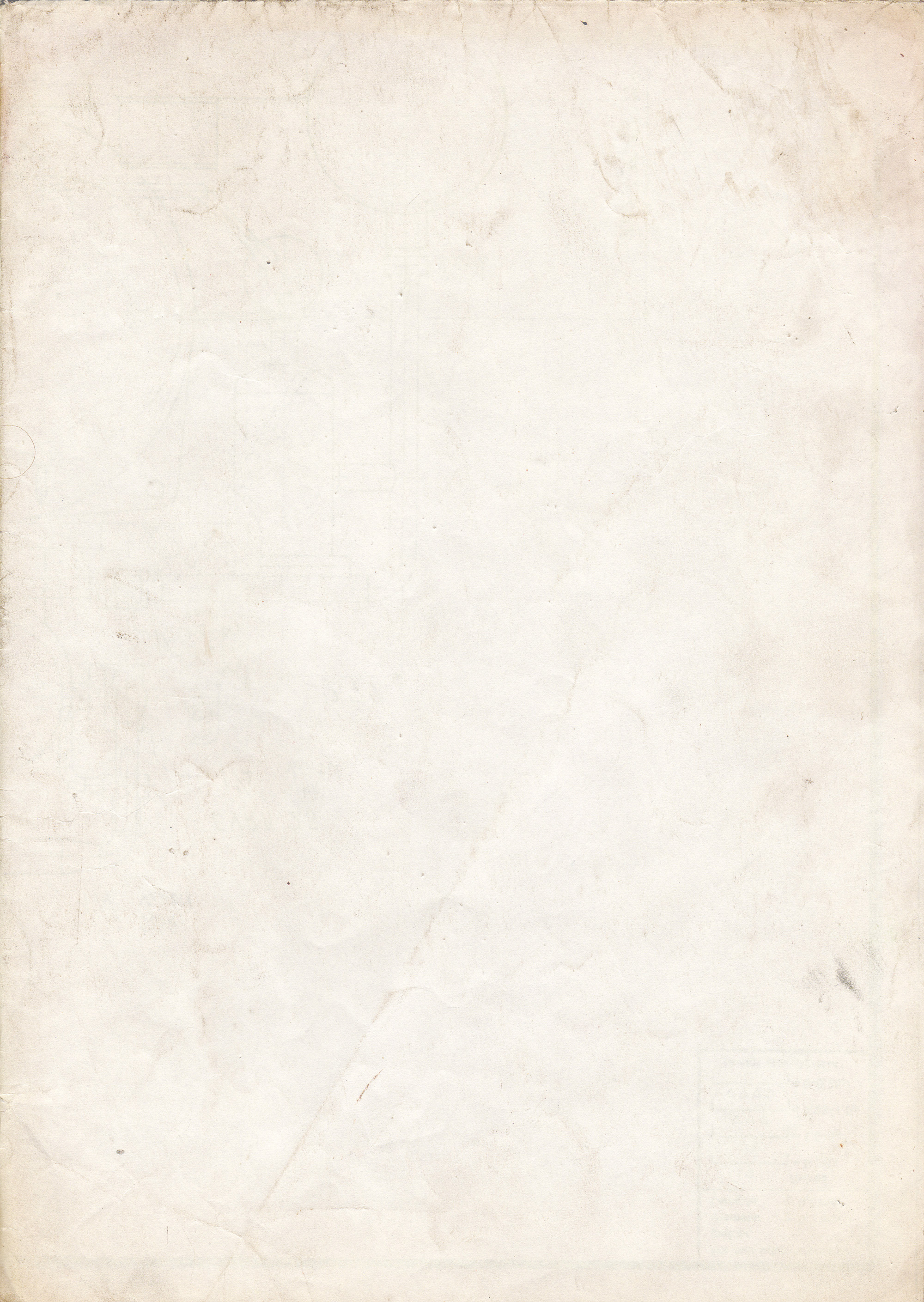
Step Two: Get familiar with the program.
QAVimator is known to be locky and crashy. As soon as you open your file, “save as” with a .bvh file extension (Mac) so you can recover your work. On PC you might save your work as .avm and export it for SL as .bvh later, if it will not let you type the .bvh extension when you save. Save early and often! SL only recognizes .bvh format for animations.
The menus are very easy to understand, scroll through them. Joint limits will restrict how far you can move the bones to keep your pose looking natural. It is easy to get your elbows and shoulders twisted out of shape without realizing it.
Qavimator moves from the hipbone, outward . Other programs move from the extremities, inward, (reversed kinematics) which can give a more natural look. Other programs have a much steeper learning curve too.
Grab the floor with the mouse, move the camera around.
Shift-mouse to pan camera.
Alt-mouse or wheel-scroll to zoom camera.
Click a bone, it turns red. Now move it with the hoops or sliders.
Click a thigh, then shift-click the other thigh, they turn yellow and you can move them in tandem.
Doubleclick a hand, the arm turns purple, now you have reversed kinematics. Move the hand and notice what happens. Doubleclick hand to get out.
Frame 1 is the frame of reference. SL will refer to frame 1 to figure out which bones are to be animated.
Always start your work in frame 2. Any bone that is not moved from the frame of reference in the course of your work will keep a blank timeline and will remain ‘loose.’ Experiment with leaving your head and neck loose so you can look around naturally.
If you are making a partial pose for the upper body (like a drinking animation to put in a cup), DO NOT touch the hip bone, or short avatars will be lifted. It is very important to leave the lower body ‘loose.’
The “K” button (second button to the right of the timeline) at the bottom of the screen removes markers from the timeline. Mouseclick the timeline symbol you want to remove (the corresponding bone on the mannequin will turn red so you know what you are looking at) then push the button to remove the positioning that you did to that joint. Unfortunately, you cannot clear an entire frame at once.
If you are only doing a single frame pose, reduce your timeline to 2 frames to make the file smaller. You can change the length of the timeline by changing the number of frames in the box at the bottom right. This also leaves the pose timeline cleaner to work with if you reopen it at a later time to do more work. You may wish to leave the timeline at 3 frames while you are working so you can see the markers, then put it back to 2 when you are finished.
If this leaves you frustrated, try watching a video tutorial.
fraid i will not be able to attend, Mr Tenk, but it’s been very useful to read through your tutorial, thank you very much for it!
Step Three: Your Assignment: The Exorcist Neckcracker!
(told you this was going to be fun)
So, You’ve got Qavimator installed and you can save files as .bvh? Great! Let’s move on. Tonight we are going to make a six second animated pose.
PART 1 – CREATING THE ANIMATION.
Open a new file.
Save file as headspinner.bvh
Under OPTIONS, disable JOINT LIMITS.
Expand the timeline to 180 frames (because 6s x 30f/s = 180f).
Frame 1 is the frame of reference. Don’t touch it.
Put the cursor on frame 2. Move the headbone, and only the headbone, by clicking on it and turning it to +1 degree in y (green). You can use the slider or type in the number at the right of the window.
Put the cursor on frame 45. Now move the headbone y (green) rotation to +90. We did that to force the rotation to go the way we wanted, not take a shortcut by going backwards (which can happen).
Put the cursor on frame 90. Move the headbone y (green) rotation to +180. (That’s all the way to the right on the slider, see it?).
Put the cursor to frame 91. Move the headbone y(green) rotation to -180. That is, move the slider all the way to the left.
Put the cursor to frame 135. Move the headbone y (green) rotation to -90.
Put the cursor on the very last frame. Move the headbone y (green) rotation to +1 degree, which is the same as we did in frame 2, remember? Now the animation will loop seamlessly when it jumps from frame 180 to frame 2.
Frame 1 isn’t played. That is the frame of reference, remember?
Play your animation by pressing the loop button at the bottom of the window. Cool? Cool. Don’t forget to save it.
PART 2 – UPLOADING YOUR ANIMATION
Now we’re ready to upload. You will need 10L per upload.
Under the BUILD dropdown menu, find UPLOAD>>ANIMATION.
You should see a window with the Ruth mannikin in it.
Change the name if you want to.
Put the priority in the description. There is no way to tell what it is if you don’t leave a note to your future self.
Make the priority 4, so it will override your AO.
Ignore the In and Out fields this time. Leave them at 0 and 100.
Check the loop box if you want the pose to play continuously. Don’t check it if you only want it to play once.
Choose a hand pose. No one likes splayed hands.
Choose an expression. The expression only plays once, when the animation is activated.
The Preview field puts Ruth in one of her AO positions. I usually ignore this one.
Ease in/Ease out – this is the amount of time that it will take you to get into your position. Too low and it is too jerky. Too high and you’re in slo-mo bizarro time. 0.3 is good for this exercise.
Play the animation. If you like what you see, upload it. If not, go back and fix it.
Now find the animation in your inventory. Doubleclick it to play it in world. If it worked, your head should be spinning all the way around.
If you could not upload because the animation failed to initialize, you probably have the wrong extension on the file, or you are having a very bad SL day.
PART 3 – ADVANCED UPLOAD WITH INTERNAL LOOPING
OK, last thing. Let’s upload the same animation again, but this time make it stick in the middle so that your head will be looking straight behind you.
Go through the upload process again. This time, check the LOOP box, then set the In(%) field to 50 and the Out(%) to 50.
Now go through the rest of the process as before. When you play the animation, it should stall half way through. If it does not, check the fields and try again. Upload it when it looks right, find the animation in your inventory and play it over yourself. If it worked, your head will spin half way and stop. It will finish its spin back to front after you release the animation.
This is very useful for held objects,especially guns or tools. you can put the hold part of the animation in the middle, while the unholster and holster actions will only play at the beginning and at the end. Nifty!
*****************************************************
Righto. That’s the class, I hope you had fun. I am availible for Qavimator office hours for the rest of the evening.
-Mosseveno Tenk
Academy of Industry
May 17, 2011