Q: What should my username be?
A: Ideally, your Community username should be identical with your SL avatar username – complete with capitalization and spaces. This will make it easy to identify you inworld/outworld.
Q: How do I write a blog entry or start a discussion?
A: Once you’ve created an account and logged in, you should see a miniature menu in the right column that says Create content. Click that and you should see links that can get you started.
Q: How do I add an image to my blog or discussion or comment?
A: While writing, click on the camera icon above the area you type your text. That should pop up a window that will allow you to select an existing image from your personal library or the municipal library, or upload a new one. Select the image you want, then click the Insert button. Your image should appear in the body of your submission.
Q: What are all the options below the area where I submit my content? Do I need to worry about them?
A: Generally, no. The options below your submission window allow you to refine how your submission is handled and displayed by the system. They are collapsed by default, and if you’re typing and adding images, you can generally keep them that way and they shouldn’t affect your work.
Q: How do I spell-check my post?
A: Spellchecking is automatically enabled in the editing window (if rich-text is enabled). Misspelled words will appear with a jagged red line.
Have a suggestion for what should be included? Add it to the comments below.
Q: How do I ‘Friend’ someone?
A: There should be an “Add to Friends” link on the profile of the member you wish to Friend. Click it to ask their permission.
Q: How do I embed a YouTube video in my forum/blog/comment?
A: Copy the “Embed” code from the YouTube page onto your clipboard, then “Disable rich-text” below your post before pasting it.
Note: if you’re having trouble seeing your embedded video using Firefox, check to be sure your code includes type=”application/x-shockwave-flash” instead of type=”application/futuresplash”. The latter will result in blank white boxes.
Q. How do I add an event?
A: Once you’ve created an account and logged in, you should see a miniature menu in the right column that says Create content. Click that and select Event. Fill in the resulting form and click Save. If you wish the event to appear on the Google Calendar, send a note to a moderator to add it.
Q. What is a SecondLife terminal and how do I verify my identity?
A: It’s important to verify that your BAR profile is linked with an avatar by the same name (so others can’t usurp your identity). If you have not yet performed this process, your profile on the BAR will say “User not registered inworld” to anyone who views it, and users will not be sure that you’re really you and not a fiendish impostor.
To link your BAR profile with your avatar, log in to SL and find your way to the registration terminal in New Babbage City Hall (or any terminal in this list) and click it. Flip back to your browser – your BAR key is located on your personal page (My Page > Edit > Second Life > Regkey … click Renew Regkey if you need a new one). Copy it and paste it into open chat in SL. The terminal should say “User updated” and you should be registered.

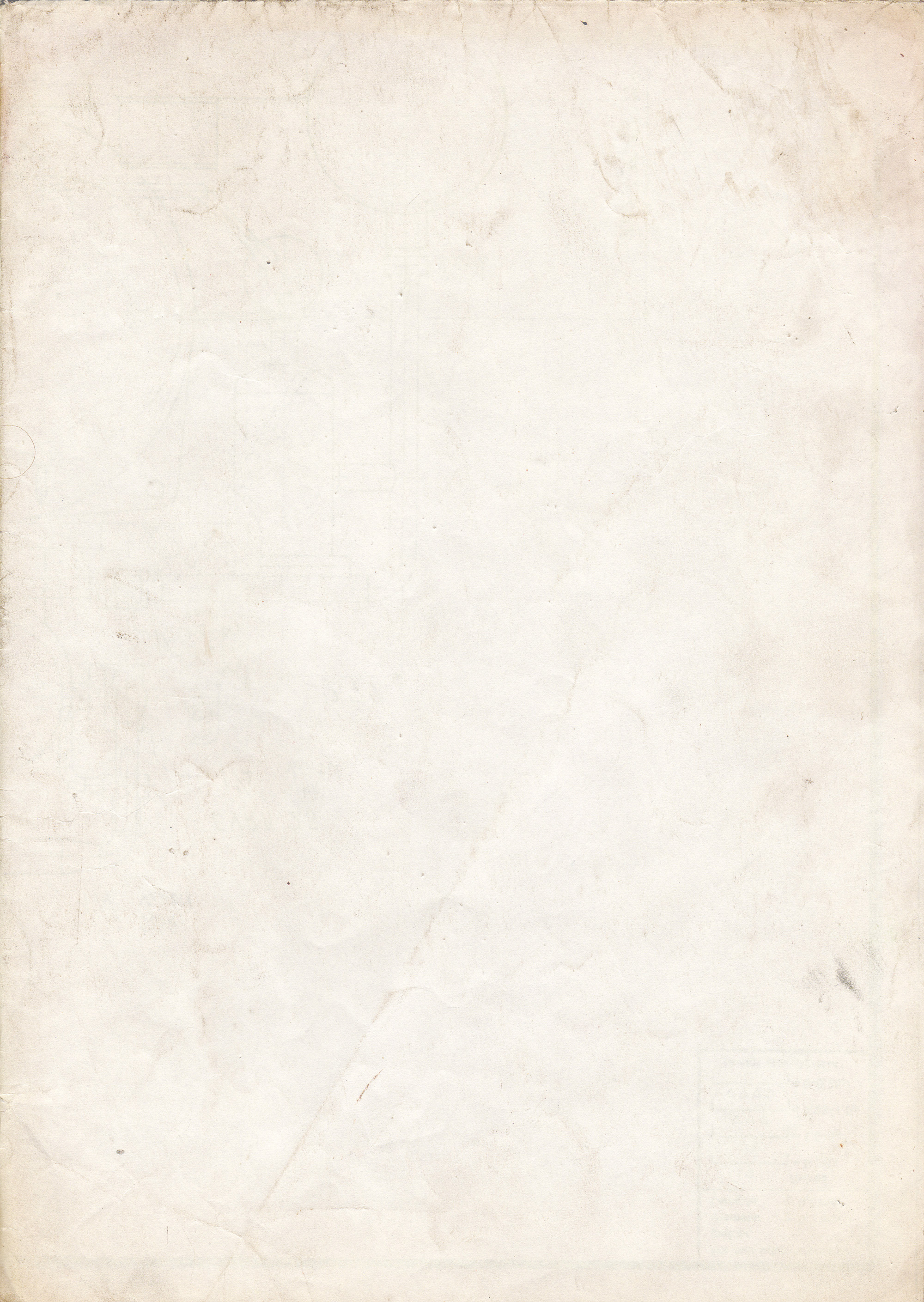
Be First to Comment